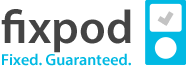Having the ability to control in-app purchases on your iPhone and iPad is a useful tool. This feature will keep your credit (or debit) card from being used up by an overzealous money spender or an uncaring minor. Keep reading this information to understand how you can take control of in-app purchases made on your Apple devices.
Actions to Take for Disabling In-App Purchases on your iPhone or iPad
- You will need to find the Settings Icon on your home screen.
- Open your Settings Icon and bring up the Main Settings menu.
- Tap the Screen Time button.
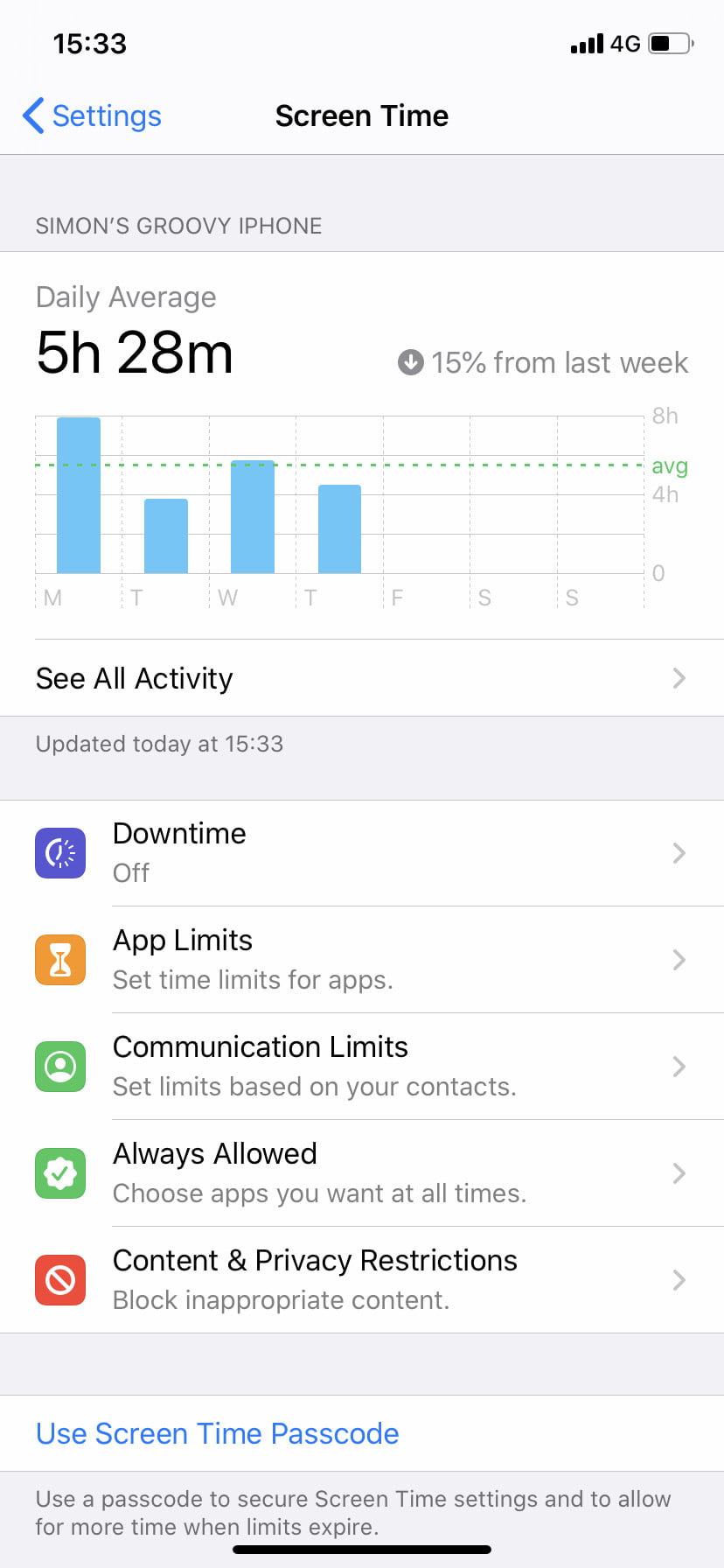
- You will then need to scroll down the Screen Time menu until you find the Content & Privacy Restrictions section.
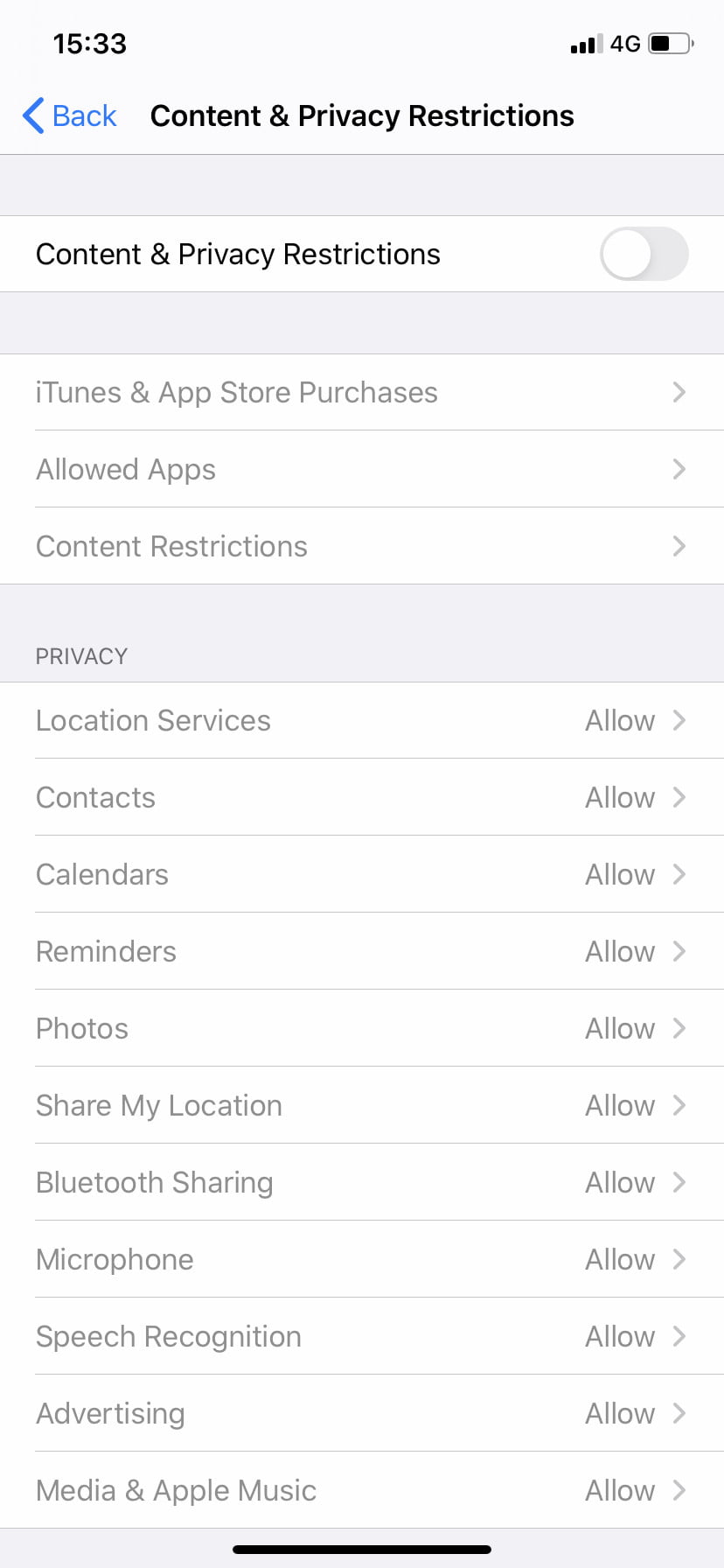
- Once you find the Content & Privacy Restrictions section, click the slider and it will turn green. This means that this feature has been turned on.
- You will then see the iTunes & App Store Purchase button.
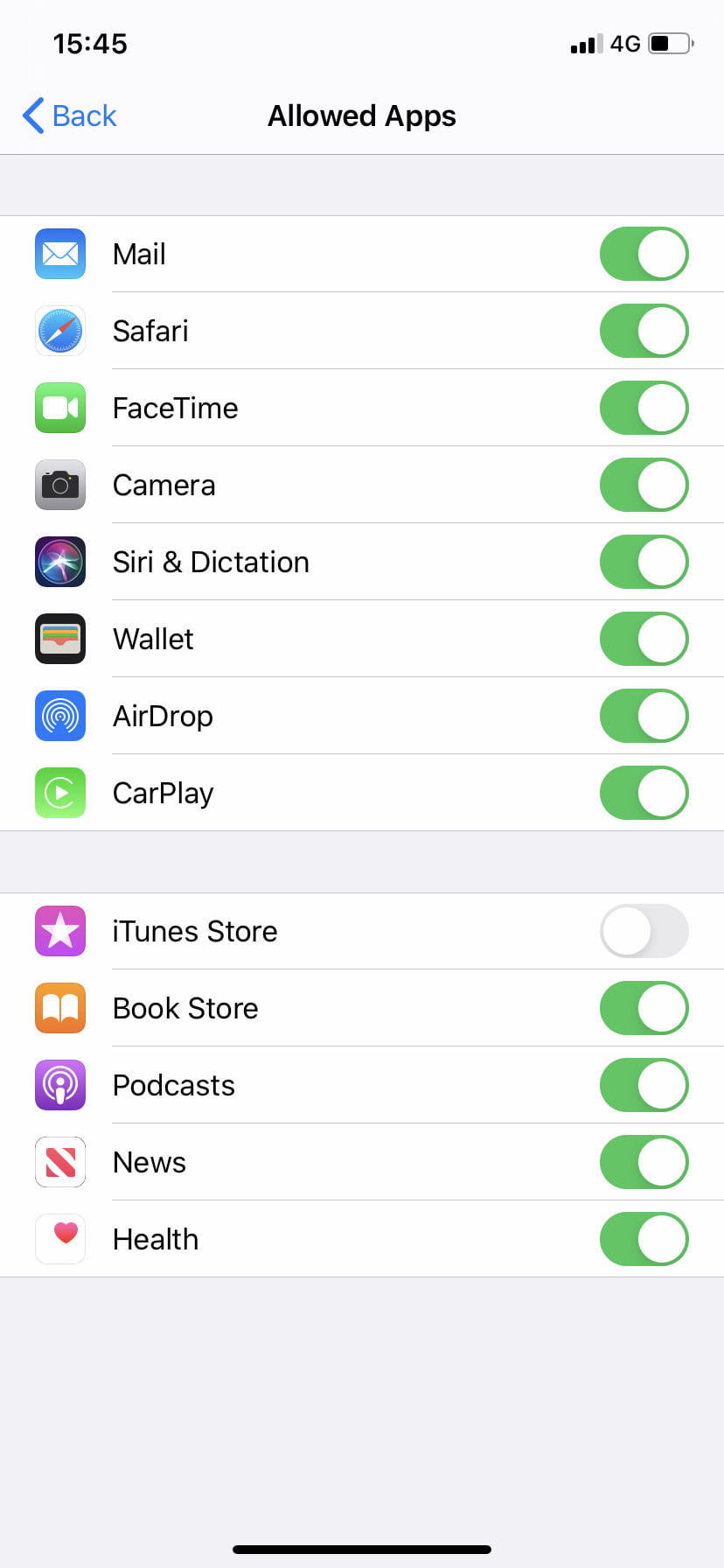
- Tap the In-app Purchases button and you will see another menu. You will then choose the Don’t Allow button, this will then prevent In-App purchases from being made on your device.
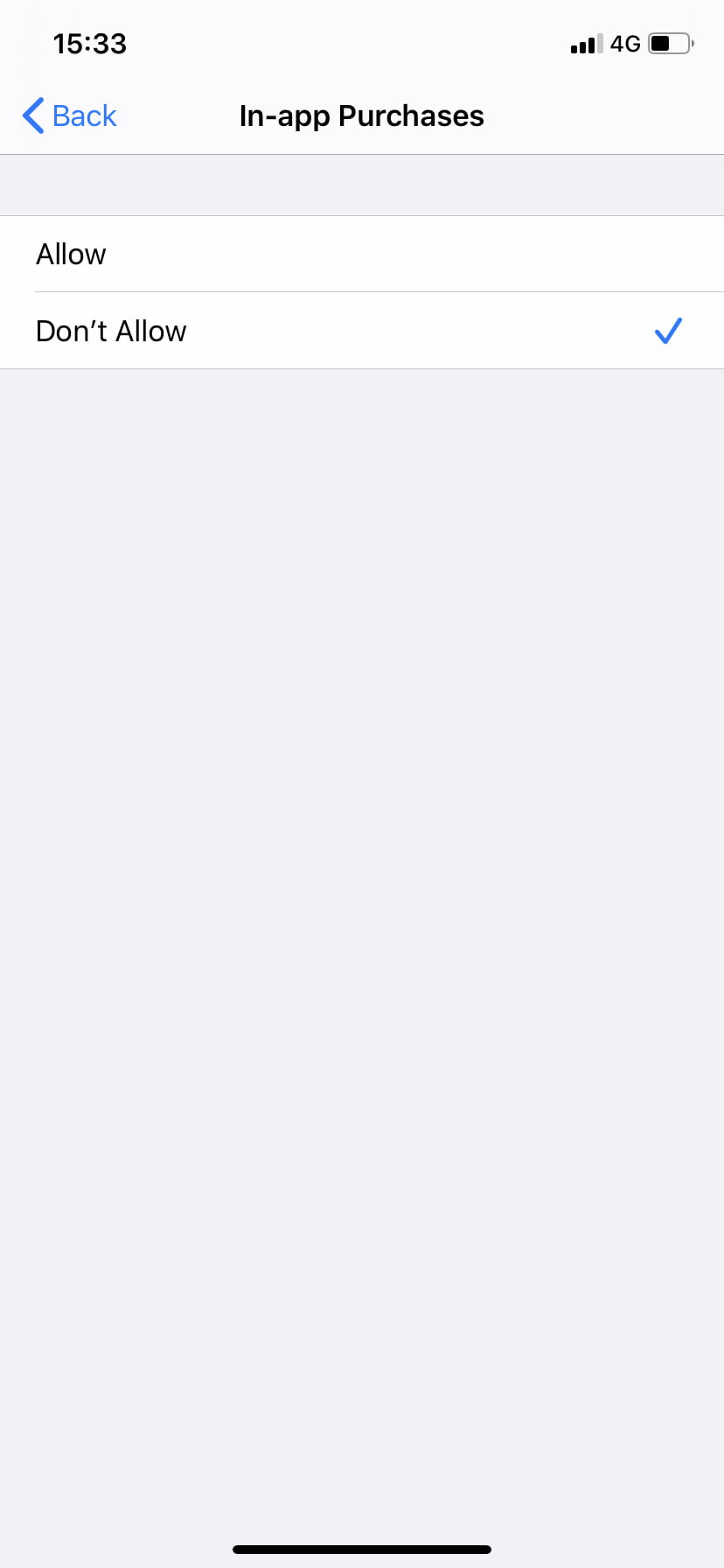
If you want to enable your iPhone or iPad to make purchases, perform the same actions listed above. However, instead of turning on the Don’t Allow button, you simply turn it off.
You can also restrict people from making Apple Store purchases on your device by simply using the Require Password feature. This feature will require a person to provide a password to make purchases. You need to keep the password safeguarded to ensure that people are not using it as they please.
One more thing about stopping unallowable app purchases. Your Apple mobile devices give you the ability to stop transactions within apps by:
- Touching the Settings button.
- Selecting Screen Time.
- Selecting Content & Privacy Restrictions
- Then selecting Allowed Apps.
- Once you select the Allowed Apps button you can then turn off the iTunes Store.
Taking this action will completely keep people from getting apps that will prevent them from making purchases.
Parents can use their Apple ID to stop their kids from making purchases. The Ask to Buy feature that is located in the Family Sharing button (in settings) will restrict people from buying unless they get permission from dad or mom.
Here is how you can carry out this process:
- Touch Settings while on your Home screen.
- Turn on your name and select Family Sharing button.
- Select your child’s name and touch it.
- You will then turn on the Ask to Buy feature to allow that child to make purchases. Again, they must ask you in advance before they can buy anything.
Finally, all dads and moms should make sure that they are monitoring their Apple devices. This is one of the best ways to keep kids (and other people) from using iPhone and/or iPad in the wrong way.
d8888 888
d88888 888
d88P888 888
d88P 888 88888b. 88888b. 888 .d88b.
d88P 888 888 "88b 888 "88b 888 d8P Y8b
d88P 888 888 888 888 888 888 88888888
d8888888888 888 d88P 888 d88P 888 Y8b.
d88P 888 88888P" 88888P" 888 "Y8888
888 888
888 888
888 888